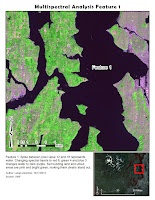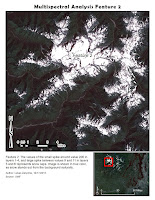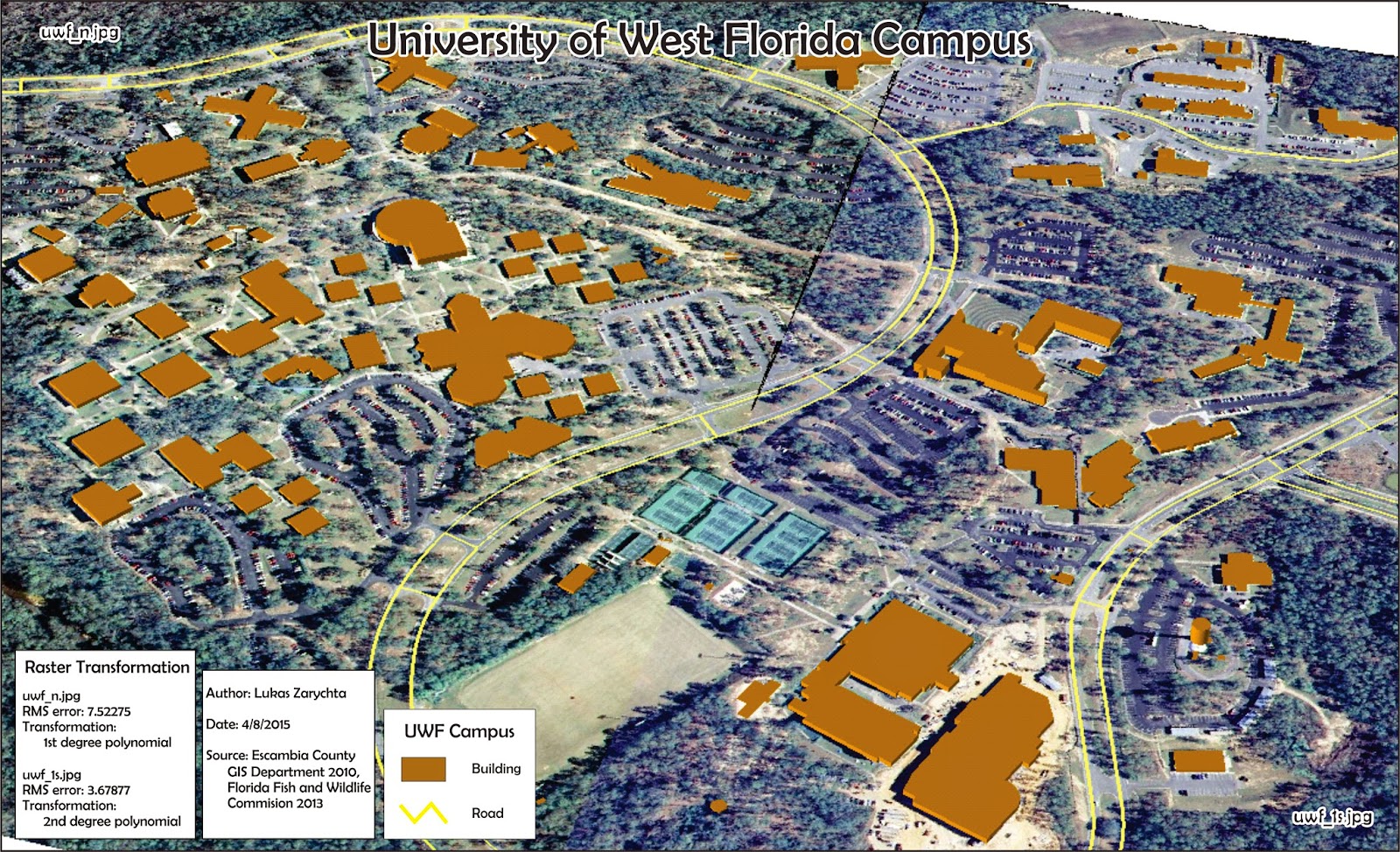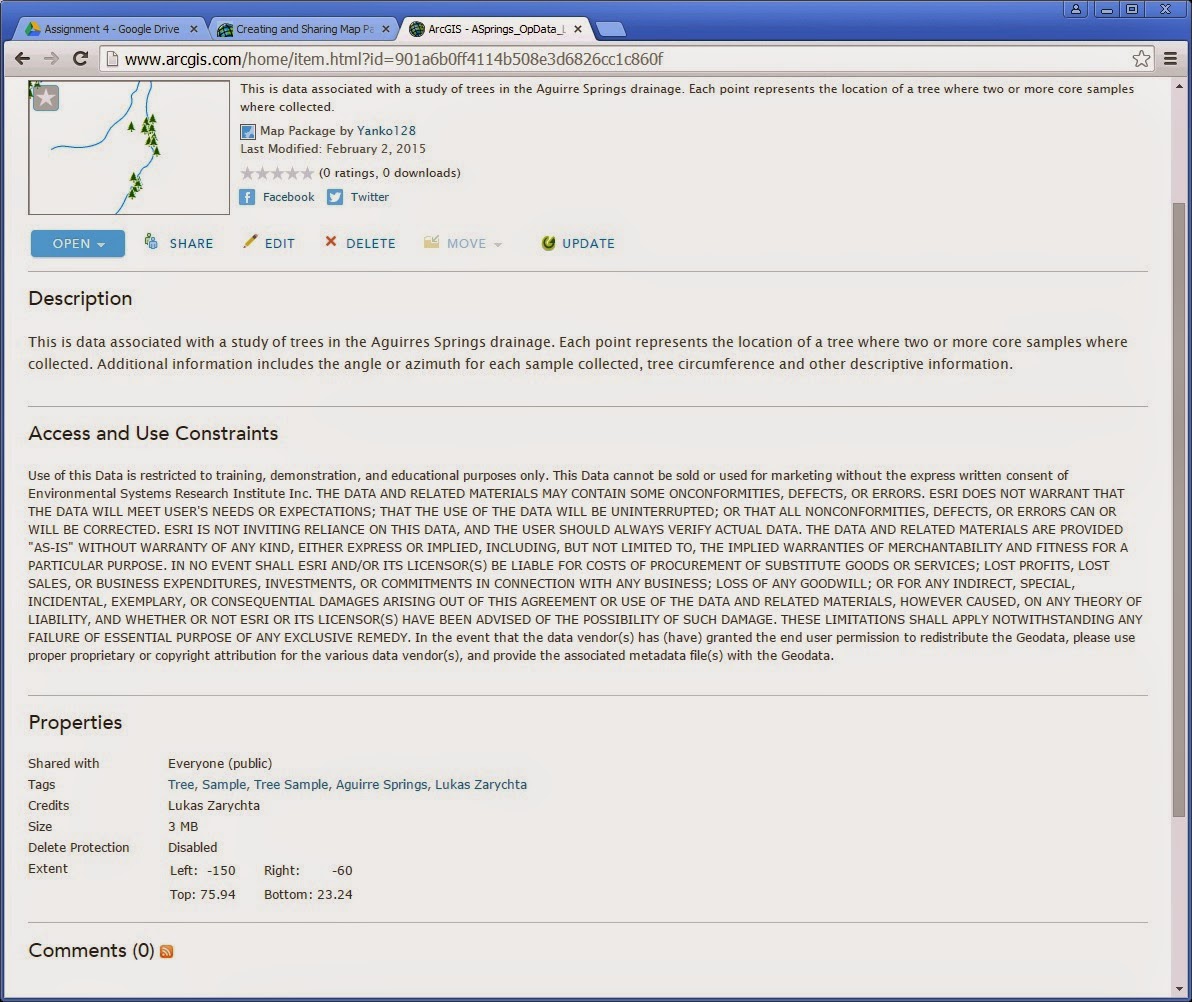For my final project I compared images of the Lake Tahoe region from 1999 and 2010, and compared the land use/cover over those time periods. I used data provided for the final, which included images of the region in those two time periods.
For my final project I compared images of the Lake Tahoe region from 1999 and 2010, and compared the land use/cover over those time periods. I used data provided for the final, which included images of the region in those two time periods.First I used Stack tool in ERDAS to combine multiple band files of the 2010 image. Then I used Subset and Chip tool to reduce the size of the of the 2010 image to be the same as the 1999 image. This was done using the Inquire box, and I repeated the process for the 1999 image, just to be sure that both images cover the same area.
Then I performed an Unsupervised Classification on each image. Once completed, I reclassified the data into eight groups, and calculated area in acres for each group. Then I could manually calculate the percentage of land cover of each of the eight groups.